Once upon a time i start dreaming about my own skype bot. I could set up message forwarding from any sources, going right into my skypeid. I will describe all my steps to make my dream came true :)
In this article i will run skype-client under linux virtual container. OpenVZ, 32bit, Debian wheezy.
Here we go.
We need to prepare everything to run our skype-client instance:
sendim.py
sendim.sh
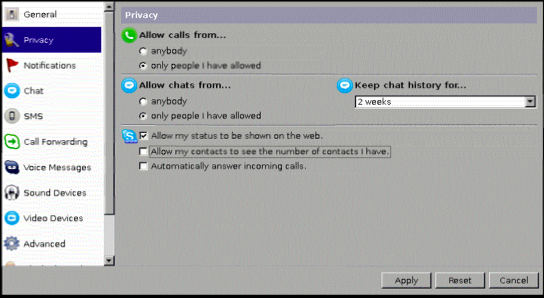
Open new terminal window and check if everything is working. You'll see new windows asking for permissions to control skype. Accept it, don't forget to set check in checkbox.
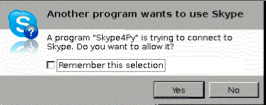 Now you need addition helper scripts for making authorization requests.
Now you need addition helper scripts for making authorization requests.
addcontact.py
Script for runit-job:
# aptitude install x11vnc xfvb runit
# wget http://www.skype.com/go/getskype-linux-deb-32
# dpkg -i skype.deb
# aptitude install
The following actions will resolve these dependencies:
Remove the following packages:
1) skype
Accept this solution? [Y/n/q/?] n
The following actions will resolve these dependencies:
Install the following packages:
On this step all needed packages will be installed. Next stop: creating runit-scripts for our daemons.
Runit-script for virtual X-server:
# mkdir -p /etc/sv/Xvfb/ # $EDITOR /etc/sv/Xvfb/runwith following contents:
#!/bin/bash exec 2>&1 exec XvfbMake run script executable and activate runit-job:
# chmod a+x /etc/sv/Xvfb/run # ln -s /etc/sv/Xvfb/ /etc/service/Xvfb # sv status Xvfb run: Xvfb: (pid 20111) 5sAllright, our virtual X-Server is running for 5 seconds, all goes well.
We need to prepare everything to run our skype-client instance:
# adduser skype # aptitude install git python-setuptools python-dbus python-gobject dbus-x11 # git clone https://github.com/awahlig/skype4py.git # cd skype4py # python setup.py installIf there's no errors, run VNC server:
# export DISPLAY=":0" # x11vnc & # su - skypeCreate skype helper scripts.
sendim.py
# -*- coding: utf-8 -*- import Skype4Py import sys # Create an instance of the Skype class. skype = Skype4Py.Skype() # Connect the Skype object to the Skype client. skype.Attach() user = sys.argv[1] msg = ' '.join(sys.argv[2:]) message = skype.SendMessage(user, msg) print sys.argv[1] print sys.argv[2:]
sendim.sh
#!/bin/bash export DISPLAY=:0 export VERSIONER_PYTHON_PREFER_32_BIT=yes echo "$@" >> /tmp/sendimsh.log python ~skype/sendim.py "$@"Make file executable and run skype:
# chmod a+x sendim.sh # export DISPLAY=“:0” # skypeOn this step you will need to have VNC-client. Run it and connect to your VNC server. And you have to register skypeid for your bot. Head to https://login.skype.com/account/signup-form, and register new account. Then switch to vnc client window and accept skype terms and conditions for skype client. Enter your skypeid and pass and don't forget to set check on remember password.
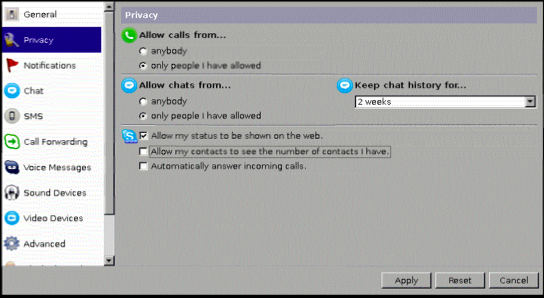
Open new terminal window and check if everything is working. You'll see new windows asking for permissions to control skype. Accept it, don't forget to set check in checkbox.
# su - skype # sendim.sh skypename test
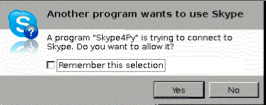 Now you need addition helper scripts for making authorization requests.
Now you need addition helper scripts for making authorization requests.addcontact.py
# -*- coding: utf-8 -*- import Skype4Py import sys # Create an instance of the Skype class. skype = Skype4Py.Skype() # Connect the Skype object to the Skype client. skype.Attach() #user = sys.argv[1] #msg = ' '.join(sys.argv[2:]) #message = skype.SendMessage(user, msg) print sys.argv[1] print sys.argv[2:] client = Skype4Py.client.Client(skype) client.OpenAddContactDialog(sys.argv[1]) client.ButtonReleased(1)addcontact.sh
#!/bin/bash export DISPLAY=:0 export VERSIONER_PYTHON_PREFER_32_BIT=yes echo "$@" >> /tmp/addcontact.log python ~skype/addcontact.py "$1" sleep 3 WID=$(xdotool search "Say hello to $1") xdotool windowactivate $WID xdotool key "0x020"At this step you will need addition package xdotool because i didn't managed how to close outbound contact request window without dirty hacks. And attitional package - fluxbox window manager, because xdotool doesn't work without WM:
# aptitude install xdotool fluxboxSwitch to root user and create runit-job for fluxbox Don't forget to make script executable.
# mkdir /etc/sv/fluxbox # $EDITOR /etc/sv/fluxbox/runWith following contents:
#!/bin/bash TIME="Finished. Process took %E. %P CPU was eaten. %MK memory was used." # time stuff name=`basename $(dirname $(pwd)/fake)` # ugly hack workingdir="/home/skype/" command="su - skype -c /usr/bin/fluxbox -- --replace" export DISPLAY=":0" exec 2>&1 echo starting $name... export TIME set -x cd $workingdir exec chpst -v time $command
# chmod +x /etc/sv/fluxbox/run # ln -s /etc/sv/fluxbox/ /etc/service/fluxboxAfter issuing last command you'll notice WM appearance in vnc window. Login under skype user and try to send auth request to your skypeid. In this example your skypeid will be testname:
# ./addcontact.sh testnameIn your vnc-window you will notice outbound contact request windows appearance, then it will close. Switch to your skype client on your pc/mac and authorize inbound request, then switch back to remote console and send test message:
# ./sendim.sh testname "Hello Master"You should receive message from your bot. Switch to VNC-window and quit from skype client. Final steps remaining - add skype client to autorun. And make sure your bot survives reboot. I left this on you, you should manage.
Script for runit-job:
#!/bin/bash TIME="Finished. Process took %E. %P CPU was eaten. %MK memory was used." # time stuff name=`basename $(dirname $(pwd)/fake)` # ugly hack workingdir="/home/skype/" command="su - skype -c /usr/bin/skype" export DISPLAY=":0" exec 2>&1 echo starting $name... export TIME set -x cd $workingdir exec chpst -v time $command
Комментариев нет:
Отправить комментарий